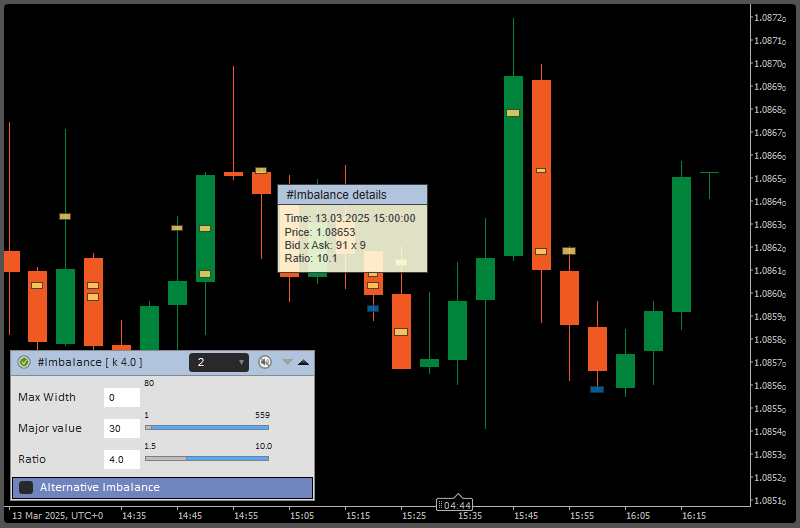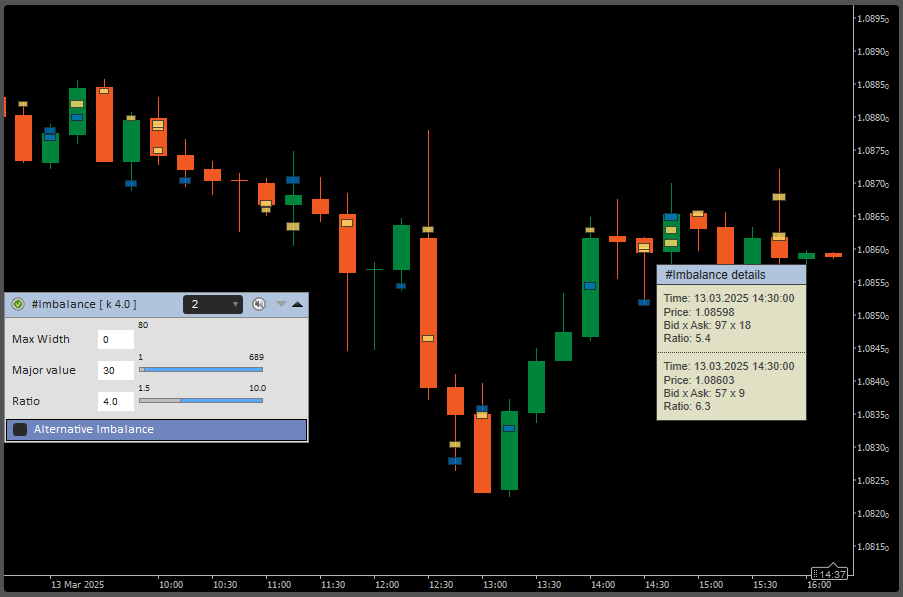Indicator Name: ClusterDelta Imbalance
The Imbalance indicator is designed to display trade imbalances in the trading process. The most common form of imbalance is a significant ratio between buyers and sellers (Ask:Bid) or the complete absence of one of them.
The Imbalance indicator shows you the zones where the ratio between Ask and Bid values is abnormal. The main option is the Ratio coefficient. When the result of dividing of Ask:Bid or Bid:Ask is more than the Ratio, there's imbalance. There are two types of imbalances. The Ask:Bid Ratio calculates the value and compares it to the Imbalance Ratio when the Zero side is just an imbalance where the left or right part has no volumes (zero value).There are two modes of imbalances. Price Ask=Bid calculates the ratio between Ask and Bid in the same row (on the same price) when Ask>Bid uses for calculations Ask volume above Bid volume.
The imbalance is clearly visible on the cluster chart, but this indicator was created for easy viewing them on the price chart.
Pay attention to the image below, here is an orderflow chart:
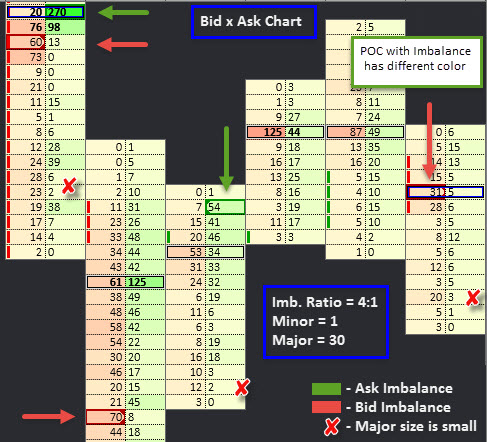
Check the imbalances above: 270:20 = 13 that is greater than current Ratio that is 4 (you can change Imbalance Ratio within range 1.5 - 10), 60:13 >4, 70:8 >4, and so on. 23:2 >4, but 23 is less than Major value (30) so it is not marked as an Imbalance.
The current ClusterDelta Imbalance also has the option to show Unfinished Auctions where the High/Low of the candle contains Ask and Bid values greater than zero.
DESCRIPTION OF THE IMBALANCE INDICATOR PANEL
The Title of The Imbalance panel contains the "Authorizer" icon, the indicator name, the number of days to load to load and display, where the value "None" removes Imbalance data from the chart, an Alert icon, an icon (arrow down) to open the Advanced Panel and the next icon (arrow up) to close the current Imbalance GUI panel. The hot key 'Z' hides this panel, and hot key 'X' shows it again.
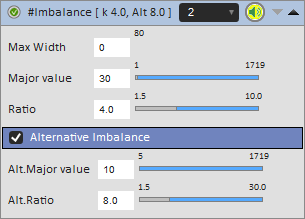
Advanced Panel has the options for the Normal Imbalance and Alternative Imbalance. Alt. Imbalance options are visible only when the Alt.Imbalance is active
Max Width determines the object size. 0 is for automatic value. The Imbalance Ask:Bid information is shown If the object size is enough big to fit this text.
Major Value is the minimum value of the larger Ask or Bid value in an Ask:Bid pair.
Ratio is a minimum Imbalance ratio of the Ask:Bid or Bid:Ask pairs to draw the Imbalance object.
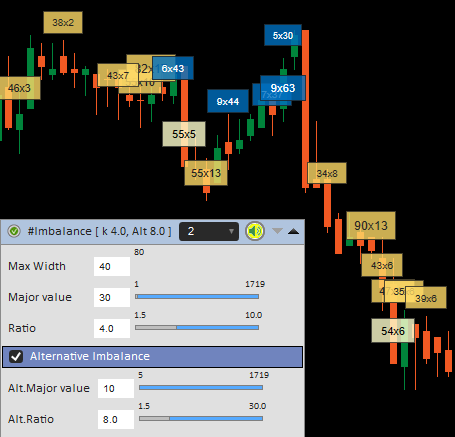
Alternative Imbalance is the possibility to separate the high Ratio Imbalances from the Normal ones. The Alternative Imbalance Range is 1.5 - 30 and it is required that Alt.Ratio must be greater than Ratio of the Normal Imbalance because Alternative Imbalance always overwrites Normal Imbalance objects. Use checkbox to activate/deactivate Alt.Imbalance
Alt. Major Value is the minimum value of the larger Ask or Bid value in an Ask:Bid pair for Alt.Imbalance ratio
Alt. Ratio is a minimum Alternative Imbalance ratio that must be greater than Normal Imbalance Ratio.
CLUSTERDELTA IMBALANCE INPUTS DESCRIPTION
Common Settings describes the basic parameters of the indicator. The standard behavior of cTrader when changing values of any settings is to immediately reload indicators, which requires remote access to ClusterDelta servers to reload data, so it is highly recommended to change all settings the first time you attach an indicator to a chart. Options starting with '*' (asterisk) cannot be changed after the indicator is attached, as they are part of the GUI panel. Use the GUI panel to change the options allowed there, but in case you need to change options in the cTrader indicator settings panel, it will be easy to remove the indicator and reattach it with new settings changes./p>
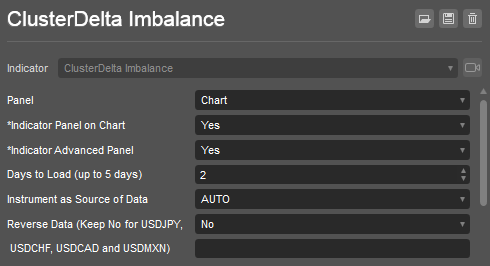
Panel is the indicator location. The current indicator works with the "Chart" value only
Indicator Panel on Chart shows or hides the Imbalance Panel on start
Indicator Advanced Panel shows or hides the Advanced Panel on start
Days To Load (up to 5 days) is the number of the days to load in history. To not overload server side do not use the big values. To get more data in history use the option "Build Back (Days to Skip)" in the Advanced settings section.
Instrument as Source of Data - select a futures from the dropdown list as the source for data. Value AUTO causes automatic detection of the instrument using the cTrader ticker.
Reverse Data is an option for reverse the DPOC data for reversed currency pairs except those that have name "USDJPY", "USDCAD", "USDCHF", "USDMXN". This option was added for compatibility, but in 99.9% of cTrader cases leave it "No".
Imbalance Mode
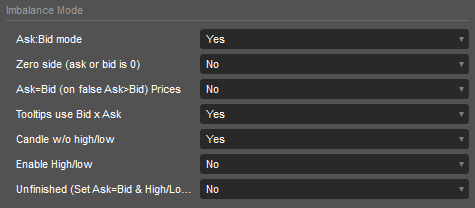
Ask:Bid mode option turns on/off the mode "Ask:Bid" where both values are non zero and lower value of the Ask:Bid pair is greater than a minor size and largest value is greater than a major size.
Zero size option turns on/off the mode "Zero side" where one of the value is zero and another value is greater than a minor size.
Ask=Bid (on false Ask>bid) (Calculate Mode) option switches the Imbalance between two modes "Ask=Bid" and "Ask>Bid". Ask=Bid modes means that Ask:Bid calculations use the same row values while "Ask>Bid" uses the Ask value 1 tick above the Bid value for calculations .
Tooltips use Bid x Ask sets whether to use "Bid x Ask" or "Ask x Bid" mode for popup tooltips.
Candle w/o High/Low - an option that allows the indicator to use the entire bar without High/Low to calculate imbalances.
Enable High/Low is the option that allows the indicator to use the High/Low of the Bar to calculate Imbalances.
Unfinished is the option that allows the indicator to calculate Unfinished Auctions. To use this option it is required to set Ask=Bid and Enable High/Low options to the "Yes" value
Imbalance Settings
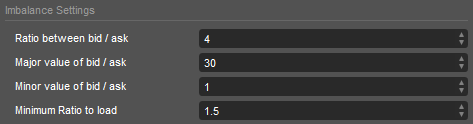
Imbalance Ratio is the minimum Ask:Bid or Bid:Ask ratio that must be reached to activate the Imbalance object on the chart.
Major Value of bid / ask is a required minimum value of the larger value in the Ask:Bid pair.
Minor Value of bid / askis a required minimum value of the lower value in the Ask:Bid pair.
Imbalance Min Ratio is the minimum of the allowed Imbalance Ratio in the Imbalance Indicator dialog window
Alternative Imbalance Settings
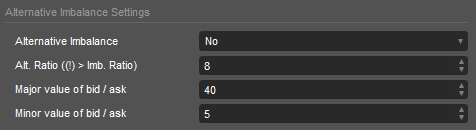
Alternative Imbalance is an option to activate the Alternative Imbalance.
Alt.Ratio ((!) > Imb.Ratio) is the minimum Ask:Bid or Bid:Ask ratio that must be reached to activate the Alternative Imbalance object on the chart. The additional tip reminds that the Alt.Ratio must be greater than the normal Imbalance Ratio
Major Value of bid / ask is a required minimum value of the larger value in the Ask:Bid pair.
Minor Value of bid / askis a required minimum value of the lower value in the Ask:Bid pair.
Advanced Settings
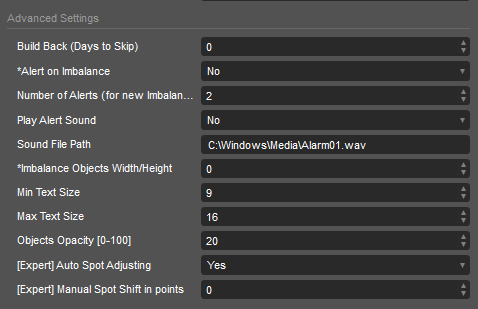
Build Back (Days to Skip) is the option to work with history data. It determines the number of days to skip from the current date and then load the required historical data using the "Days to Load" setting from the Common Settings.
Alert on Imbalance initiates the Alert event when the Imbalance just appeared on the current bar.
Number of alerts is an option for how many times to initiate a new imbalance alert event.
Play Alert Sound is an option for the sound file to be played when an alert event is triggered.
Sound File Path must be an existing path to a sound file to play when an alert event is triggered. It must be filled by user in a format like the field below: "C:\Windows\Media\Alarm01.wav"
Imbalance Object Width/Height is the setting for "Max Width" option in indicator panel. This value is the maximum size for the Imbalance object with a maximum volume (Ask+Bid). 0 is for automatic resizing.
Min text size is the smallest text size that will be used to display the Imbalance Bid:Ask value when the Imbalance Object width/height will be large enough to fit the Imbalance value inside.
Max text size is the maximum text size that will be used to display the Imbalance value.
[Expert] Auto Spot Adjusting is an option that allows you to adjust indicator data to the spot chart using the latest highs and lows of the current trading session. The difference that is automatically calculated using this option may vary from trading session to trading session, so this may result in incorrect alignment of indicator data for different trading sessions.
[Expert] Manual Spot Shift in points sets the manual value to be used to adjust indicator data to the spot chart. Use the middle mouse button to measure the distance in points to use this value in this option.
Imbalance/Alt.Imbalance Colors
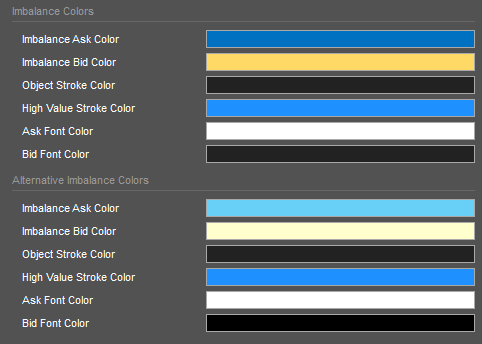
Imbalance Ask Color is the color of the Imbalance object if Ask>Bid and Ask:Bid is equal to or greater than the Imbalance Ratio.
Imbalance Bid Color is the color of the Imbalance object if Bid>Ask and Bid:Ask is equal to or greater than the Imbalance Ratio.
Object Stroke Color is the border color around the Imbalance object.
High Value Stroke Color is the additional border color around the Imbalance object with large amount of the volume.
Ask Font Color is the color of the text for Ask Imbalance.
Bid Font Color is the color of the text for Bid Imbalance.
Zero Side Imbalance Colors
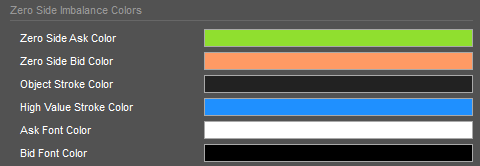
Zero Side Ask Color is the color of the Imbalance object where Bid is zero.
Zero Side Bid Color is the color of the Imbalance object where Ask is zero.
Object Stroke Color is the border color around the Imbalance object.
High Value Stroke Color is the additional border color around the Imbalance object with large amount of the volume.
Ask Font Color is the color of the text for Ask Imbalance.
Bid Font Color is the color of the text for Bid Imbalance.
Unfinished Auction Colors
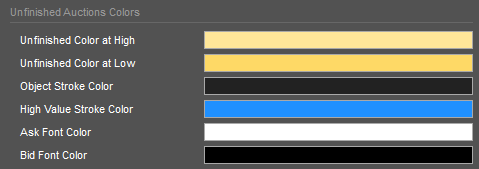
Unfinished Color at High is the color of the Unfinished Auction object at High price of the bar.
Unfinished Color at Low is the color of the Unfinished Auction object at High price of the bar.
Object Stroke Color is the border color around the Unfinished Auction object.
High Value Stroke Color is the additional border color around the Unfinished Auction object with large amount of the volume.
Ask Font Color is the color of the text used at High price.
Bid Font Color is the color of the text used at Low price.
Tips and Social Networks
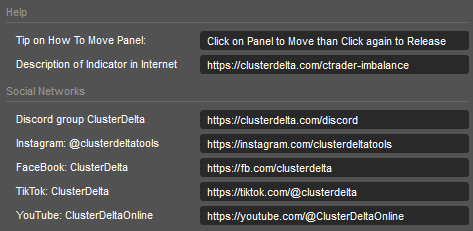
Help section is the small tip on how to move the indicator panel and the URL on where to get the full documentation about indicator
Social Networks are the links to join our Discord and follow us in the Instagram and other social networks