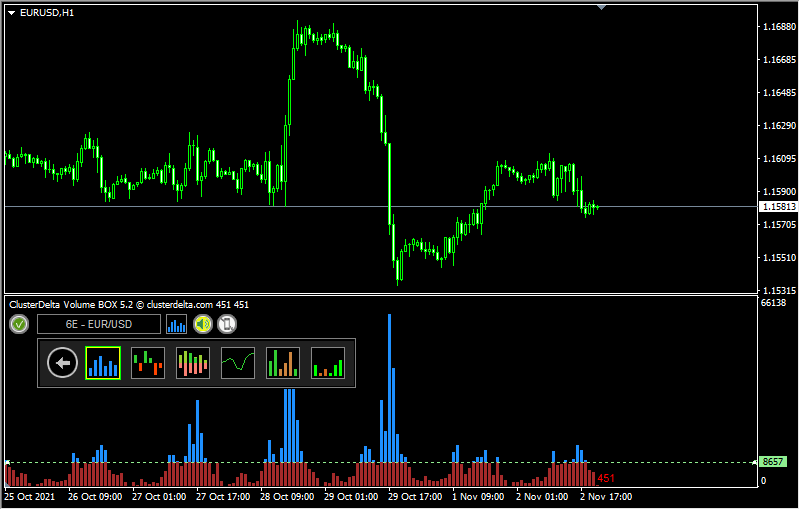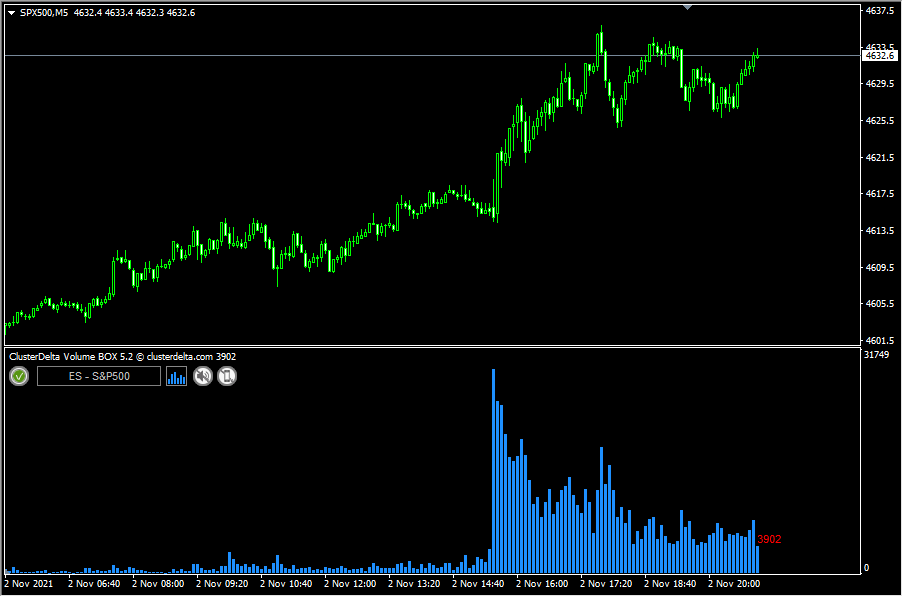Indicator Name: ClusterDelta_#VolumeBox
The #VolumeBox indicator combines some of existing histograms, such as the histogram of volume, delta, cumulative delta and cumulative volume. The indicator has a built-in notification function and push-notifications to the phone. The indicator has a user-friendly control panel.
The #VolumeBox indicator provides easy access to switch between different modes. Also, only #VolumeBox indicator has the options of cumulative volume by type of Bear/Bull bar or Delta Positive / Negative sign.
Description of general panel:
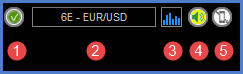
-
1 - authorization status (for more details on authorization, see the How to install and use indicators section)
2 - the name of the loaded instrument. Click this button to change the instrument
3 - the type of histogram to display data. Click to change.
4 - the icon to turn on/off sound alert
5 - the icon to turn on/off push notifications to the mobile devices connected via MetaQuotes ID
Instruments panel
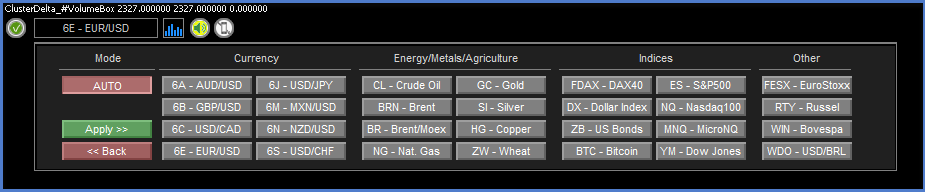
This panel will help you to quickly load data from different Instrument. Click on the button of the desired Instrument, and then confirm the selection with the “Apply >>” button that will appear after the selection. The “Auto” mode will use the current symbol name for automatic detection. The “<< Back” button allows you to close the panel without confirming the selection.
Histogram types panel
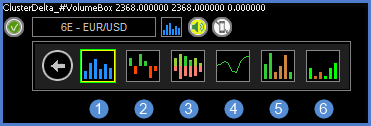
-
1 - Volume histogram
2 - Delta histogram
3 - Ask/Bid histogram
4 - Cumulative Delta chart (curve)
5 - Cumulative Volume by Bear/Bull bar type. If the current bar has the same type as previous, the previous cumulative volume value is added to the current value. So each new histogram bar becomes bigger than previous until the type of the closed bar will be different from previous.
6 - Cumulative Volume by positive/negative delta sign. Cumulation occurs as above, but the trigger for data cumulation is the sign of the delta value (positive or negative). The cumulation continues as long as the tendency of identical delta signs of consecutive bars remains.
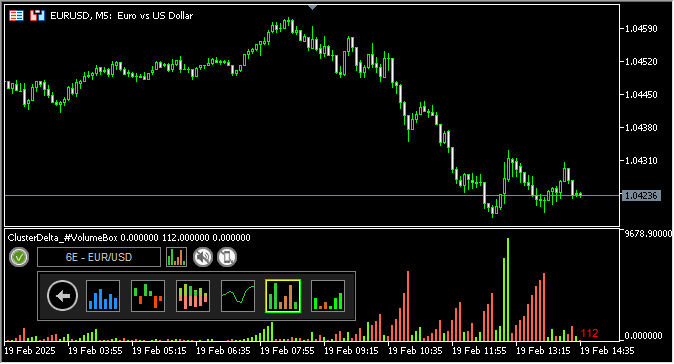
When adding an indicator to a chart, priority is given to the input parameters. However, after making changes to the settings through the graphic panel, the indicator takes the current parameters from the graphic panel when the timeframe changes. In some cases, removing and re-attaching an indicator will help to solve a specific problem.
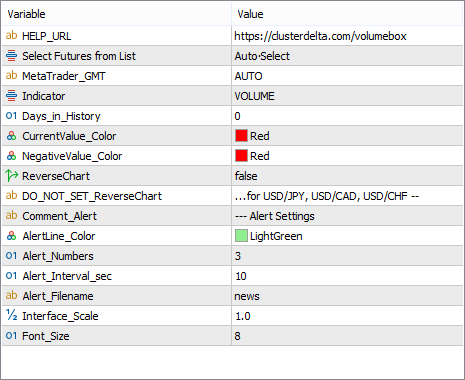
Description of the indicator inputs:
- HELP_URL - this is the URL where you can get the full description of the indicator.
- Select Futures from List - select a futures from the dropdown list as the source for data. Value AUTO causes automatic detection of the instrument by the MT ticker.
- MetaTrader_GMT - the GMT value of your Metatrader. In 95% of cases leave AUTO.
- Indicator - the type of indicator that will be loaded on default (Volume, Delta, etc.)
- Days_in_History - this parameter defines the number of days to download history. For a "0" value , the server uses the optimized history length settings. Using too high values can cause to the terminal freezing on lower timeframes. It is recommended to use short periods and load more data from the chart using the button "Load More History"
- CurrentValue_Color - Color for Volume / Positive Delta values
- NegativeValue_Color - Color for Negative Delta values
- ReverseChart - for reverse currency pairs with names that differ from "USD/JPY", "USD/CAD", "USD/CHF", the value must be "true" to flip indicator data according to the direction of the price chart
- DO_NOT_SET_ReverseChart (for"...for USD/JPY, USD/CAD, USD/CHF --") - the comment in the inputs about the information describe above
- AlertLine_Color - the color of lines for alert values when alert mode is enabled
- Alert_Numbers - the number of times to play the alert after triggering
- Alert_Interval_sec - the interval in seconds to make pause between playing alerts
- Alert_Filename - the file that will be used to play alert triggered by Alert_VolumeSize (there are some .wav files in the folder МТ5\Sounds (MT4\Sounds), use only the file name without extension)
- Interface_Scale - the fractional value to scale Instrument panel (only) on high resolution monitors.
- Font_Size - font size of the current value
List of the files for alerts are next: alert alert2 connect disconnect email expert news ok stops tick timeout wait
You can copy your files to this folder to customize sounds.
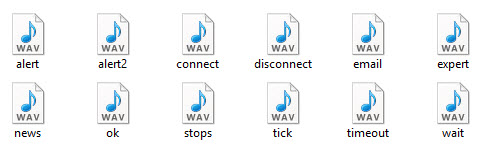
You can change the colors of the histograms on the Colors tab in the indicator properties.