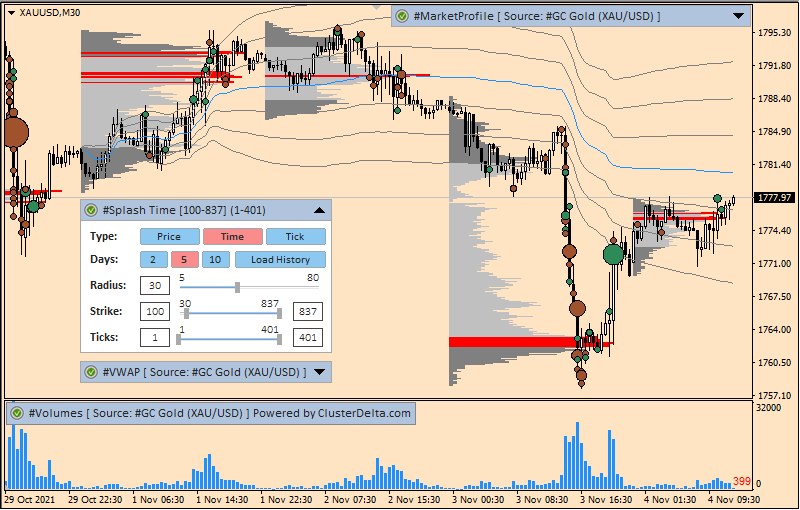To work comfortably with indicators, you need to do a few simple steps:
- Download indicators
- Install indicators into your MetaTrader
- Configure access for the indicators to work correctly
Download MetaTrader
Video instruction "How to download and install MetaTrader"
MetaTrader would be downloaded from your broker or from MetaQuotes site (https://metaquotes.net)
Download indicators for MetaTrader 4/5
Before installing indicators into your terminal it is kindly recommended to download the latest version from the page Download Indicators for MetaTrader. Select the package depends on the version of your MetaTrader.
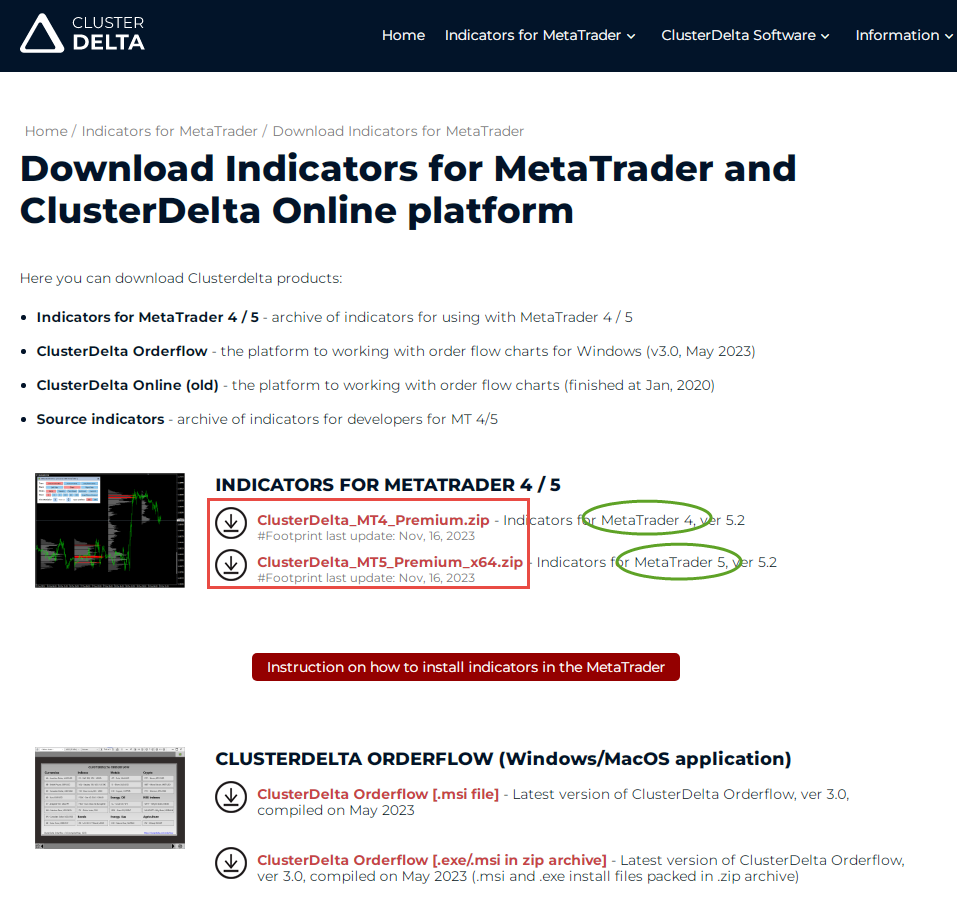
Installing indicators in your MetaTrader 4/5
Video instruction "How to download and install ClusterDelta Indicators into MetaTrader"
After downloading, open MetaTrader and select the following items from the menu: "File" - "Open Data Folder" and enter the \MQL4 folder (or \MQL5 if you are using MetaTrader 5)
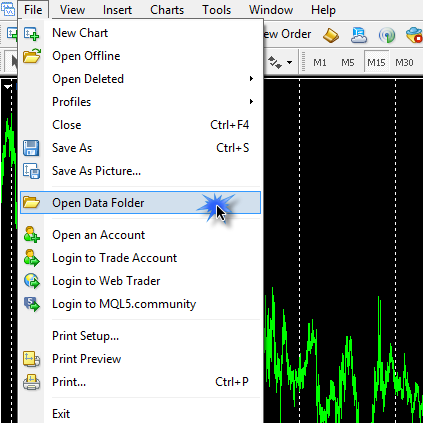
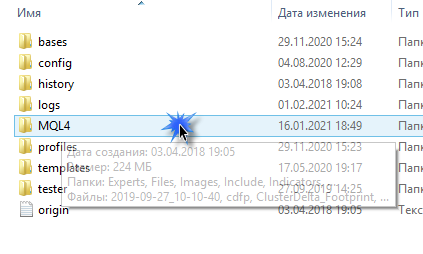
Open the archive with indicators with any supported archiver and drag the files in the \MQL4 or \MQL5 folder, depending on the version of your MetaTrader. Drop the files in the empty space under the folders to avoid incorrectly copying files to any folder. As the result, the files from \Indicators folder should be in MQL \ Indicators, and the files from \Libraries should to be in MQL \ Libraries. Copy all files from the archive without any selecting to keep all relationships between files for properly working.
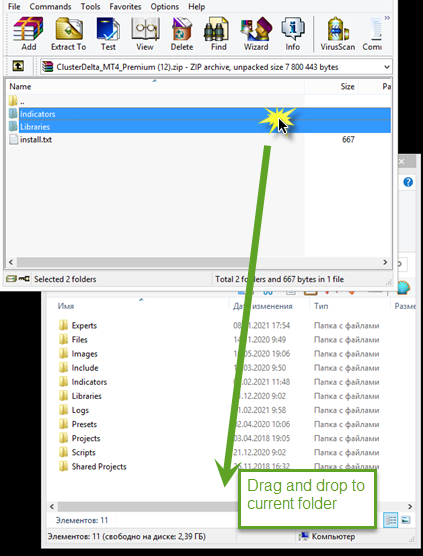
Order Subscription
Video instruction "How to register yourself, fund account and order subscription"
Before setting up access, you must be already registered. You can do it in your cabinet.
After registration order a subscription. You can purchase a subscription for 1 month or more. Unfortunately, I stopped offering any trials due to violations of its using. To fund your account follow the next link: Fund an Account. If you find that the indicators does not fit you, it is possible to ask a full refund during first 14 days.
Post install
Video instruction "How to setup your MetaTrader and your access in Authorizer"
After that, open a terminal and open the Clusterdelta Manager. To open the Clusterdelta Manager, attach any Clusterdelta Indicator to the chart. Each indicator has a control panel with a status icon of authorization.
![]()
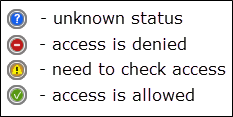
A status icon with a blue background means that the access status has not yet been loaded. Red background - access denied. Orange background indicates that the user's attention is required (it may be necessary to enter your authorization data or check the expiration date). Green background - access allowed. Click on the status icon (regardless of its color) to open Clusterdelta Manager. if you have already registered and have gained access you should see the following window with your personal data in the MT4 Account and Broker Name fields.
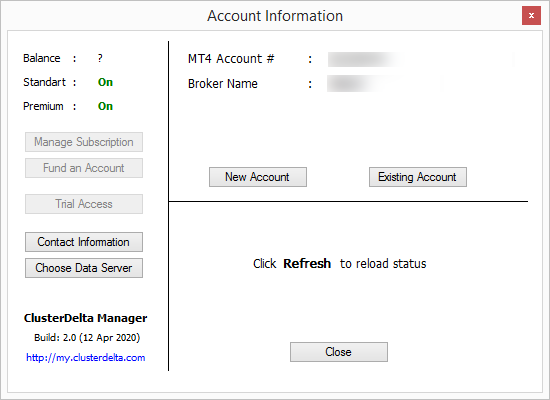
Click on the button "Existing Account", enter your Clusterdelta login and password in the appropriate fields and save the data by clicking the "Save" button. If something was entered incorrectly, in the Authorization you will see "Login incorrect" - please, correct you data by clicking the "Change Account" button. If the authorization status is Succesful, and the Active Subscription contains Premium, you did it everything right.
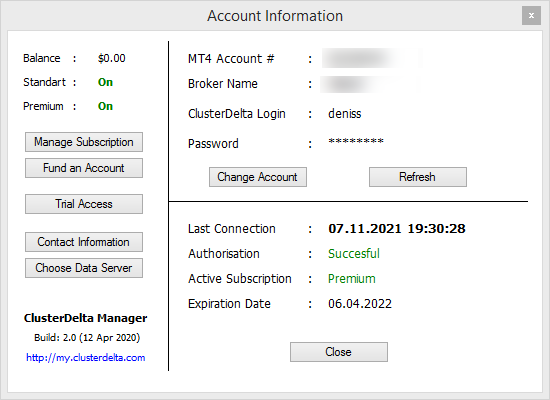
After successful authorization, all buttons in the left become active. This is a quick access to managing your account: "Manage Subscription", "Fund an Account", "Trial Access", and also there are contact information and a choice of a server from which indicators will receive data. At this moment you can close the Clusterdelta Manager. The data is saved in the Window registry, so the clusterdelta manager will control access for all indicators and terminals on this computer. The status icon should already be green .
Congratulations! You have successfully configured your indicators and can work with them
Some important points: authorization remembers your IP and if the number of IP addresses increases in a short time (for example, simultaneous sessions from different IP addresses), you will get an error: "Too many connections". Access from 2 IP addresses is allowed at the same time to avoid stopping the data stream if your IP was accidentally changed or you are working from home and office. In such cases, visiting your cabinet gives priority to the IP address you came from and you can work again. Any visit of cabinet prolongs the authorization. Please remember, that every customer must have a personal account to avoid breaks in the data stream to indicators.
I want to make the indicators as user-friendly as possible but we are still limited by the MetaTrader environment for developing in MQL. If you are use more than one indicator on the chart, only one of them is "active" for interactive operations. To activate another indicator just make one double click to the control panel of the indicator that you want to operate with.
Errors that may appear
All indicators require allowing of DLL imports. Press CTRL+O in the MetaTrader or go to Tools->Options, select the "Experts Advisers" tab. Enable the option "Allow DLL Imports" and confirm the operation by clicking "Ok"
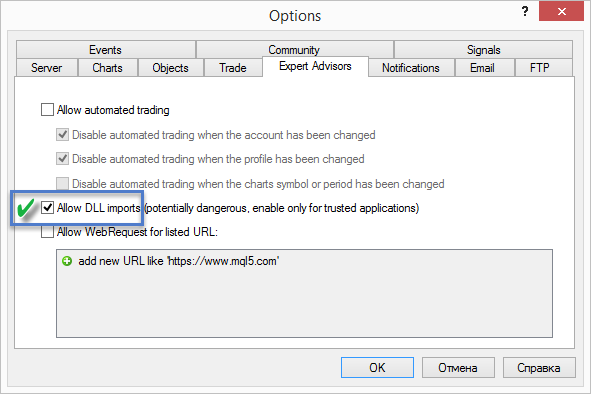
DLL import may be enabled when attaching the indicator, but in common cases you will be annoyed to do it every time. If the "DLL import" option is not allowed anywhere, the indicator displays an error window on the chart with a recommendation on how to fix it:
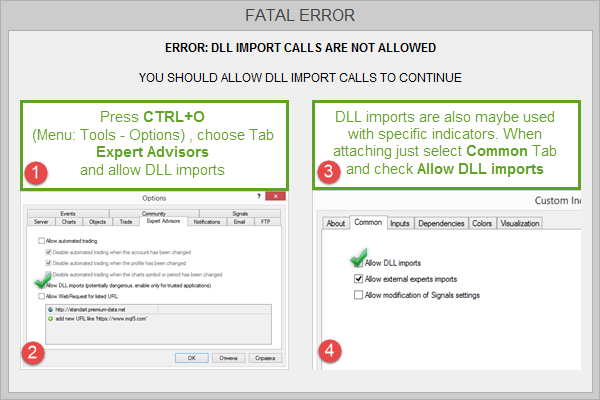
If you still do not have a subscription or if you have Standard - you can see the following error:
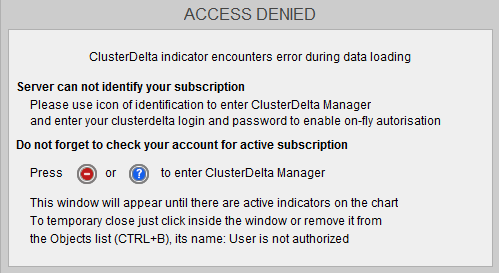
To work with indicators, you must have a Premium subscription and you can order it in your cabinet
If you have the Standard subscription, you can upgrade it to Premium in the cabinet. Standard subscription is not longer supported, but existing customers can still work with it (Standard subscription only works with its own Standard indicators pack, with the understanding that they are already outdated and have been improved over the years since 2016 in the Premium version, including the fact that Premium has more indicators that improve from time to time).
The last category of the errors is a "Fatal error" associated with the lack of some necessary libraries (usually appears if user has not copied all the files from the archive). Without libraries, indicators will not work.
In rare cases, under certain circumstances, the indicator may stop working due to an error. Please send me such situations, but it is very important to do this with the report from the "Experts" tab, where errors are logged (you can open the Terminal panel by pressing CTRL+T). My email: This email address is being protected from spambots. You need JavaScript enabled to view it.
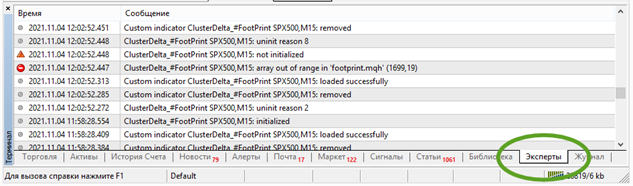
Wish you all the best in trading. Smart analysis and the right point of view to the real volumes (as a result of supply/demand on the market) improves your results!