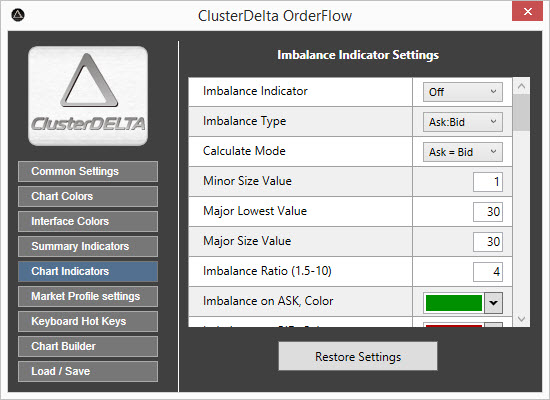
The Chart indicators describe the settings that are used by the indicators that are applied to the chart. Restore Settings button will restore the changed values by the ones that were loaded at startup (or was reset in Load/Save section)
Imbalance Indicator
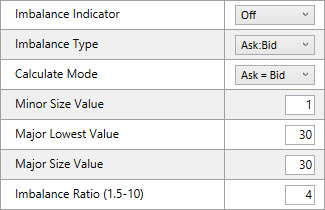
Imbalance Indicator option turns the Imbalance On and Off and can be used as a default value at startup.
Imbalance Type option switches the Imbalance between two modes "Ask:Bid" or "Zero Side".Ask:Bid mode with Minor Size Value = 0 includes Zero Side Mode if second value is greater than Major Size Value.
Calculate Mode option switches the Imbalance between two modes "Ask=Bid" and "Ask>Bid". Ask=Bid modes means that Ask:Bid calculations use the same row values while "Ask>Bid" uses the Ask value 1 tick above the Bid value for calculations .
Minor Size Valueis a required minimum value of the lower value in the Ask:Bid pair.
Major Lowest Value is a minimum allowed value for Major Size Value.
Major Size Value is a required minimum value of the larger value in the Ask:bid pair.
Imbalance Ratio is the minimum Ask:Bid or Bid:Ask ratio that must reached to activate the Imbalance object on the chart.
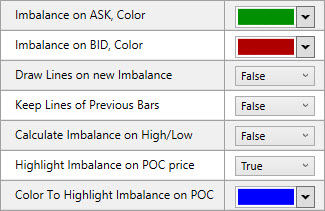
Imbalance on ASK, Color is the color of the Imbalance object if Ask>Bid and Ask:Bid is equal to or greater than the Imbalance Ratio.
Imbalance on BID, Color is the color of the Imbalance object if Bid>Ask and Bid:Ask is equal to or greater than the Imbalance Ratio .
Draw Lines on new Imbalance automatically draws lines to the end of the workspace when a new Imbalance appears.
Keep Lines On Previous Bars option does not remove the automatically created lines for the Imbalances of the previous Bar when new bar starts.
Calculate Imbalance on High/Low is the option that allows to use the High/Low of the bar to calculate Imbalances (normally this is not the case).
Highlight Imbalance on POC price is the option to make the Imbalance more visible if the POC object and the Imbalance object appear on the same price/
Color to Highlight Imbalance on POC is the color that the POC object takes if Imbalance and POC are on the same price and the Highlight option above is enabled.
Common Settings for Normal and Alternative Imbalances
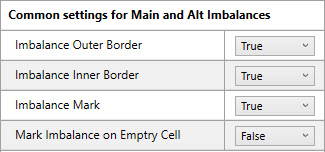
The Imbalance object contains an outer rectangle border, an inner border and triangle markers pointing in the direction of the opposite value in the Ask:Bid pair.
Imbalance Outer Border option enables or disables drawing the Outer Border of Imbalance Objects.
Imbalance Inner Border option enables or disables drawing the Inner Border of Imbalance Objects.
Imbalance Mark option enables or disables drawing the triangle marks of Imbalance Objects.
Mark Imbalance on Empty Cell option enables or disables drawing the Imbalance Objects on a cell with no value.
Alternative Imbalance
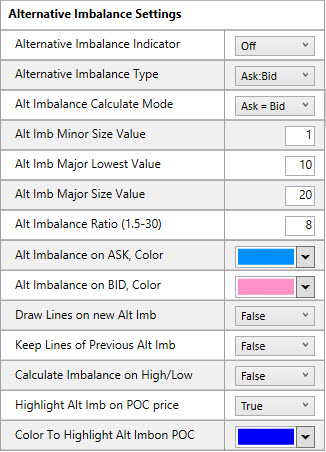
Alternative Imbalance Indicator option turns the Alternative Imbalance On and Off and can be used as a default value at startup.
Alternative Imbalance Type option switches the Alternative Imbalance between two modes "Ask:Bid" or "Zero Side".Ask:Bid mode with Minor Size Value = 0 includes Zero Side Mode if second value is greater than Major Size Value.
Alt Imbalance Calculate Mode option switches the Alternative Imbalance between two modes "Ask=Bid" and "Ask>Bid". Ask=Bid modes means that Ask:Bid calculations use the same row values while "Ask>Bid" uses the Ask value 1 tick above the Bid value for calculations .
Alt Imb Minor Size Valueis a required minimum value of the lower value in the Ask:Bid pair of the Alt.Imbalance.
Alt Imb Major Lowest Value is a minimum allowed value for Major Size Value.
Alt Imb Major Size Value is a required minimum value of the larger value in the Ask:bid pair of the Alt.Imbalance.
Alternative Imbalance Ratio is the minimum Ask:Bid or Bid:Ask ratio that must reached to activate the Alternative Imbalance object on the chart. The Alternative Imbalance Ration must be greater than Normal Imbalance Ratio
Alt Imbalance on ASK, Color is the color of the Alternative Imbalance object if Ask>Bid and Ask:Bid is equal to or greater than the Alternative Imbalance Ratio.
Alt Imbalance on BID, Color is the color of the Alternative Imbalance object if Bid>Ask and Bid:Ask is equal to or greater than the Alternative Imbalance Ratio .
Draw Lines on new Alt Imb automatically draws lines to the end of the workspace when a new Alternative Imbalance appears.
Keep Lines On Previous Alt Imb option does not remove the automatically created lines for the Alternative Imbalances of the previous Bar when new bar starts.
Calculate Alt Imb on High/Low is the option that allows to use the High/Low of the bar to calculate Alternative Imbalances (normally this is not the case).
Highlight Alt Imb on POC price is the option to make the Alternative Imbalance more visible if the POC object and Alternative the Imbalance object appear on the same price/
Color to Highlight Alt Imb on POC is the color that the POC object takes if Alternative Imbalance and POC are on the same price and the "Highlight Alt Imb on POC option" above is enabled.
Unfinished Auctions
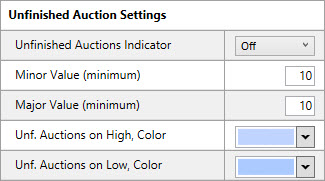
Unfinished Auctions Indicator option turns the Unfinished Auctions On and Off and can be used as a default value at startup.
Minor Valueis a required minimum value of the lower value in the Ask:Bid pair of Unfinished Auction.
Major Size Value is a required minimum value of the larger value in the Ask:bid pair of Unfinished Auction.
Unf. Auctions on High, Color is the color of the Unfinished Auctions on the High price of the bar.
Unf. Auctions on Low, Color is the color of the Unfinished Auctions on the Low price of the bar.
Point of Control
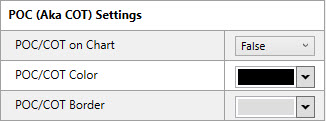
POC/COT on Chart option enables/disables the drawing POC object on the chart, and it can be used as a default value at startup.
POC/COT Color is the color of the Inner Rectangle of the POC Object.
POC/COT Border is the color of the Outer Border of the POC Object.
Value Area (VAL/VAH)
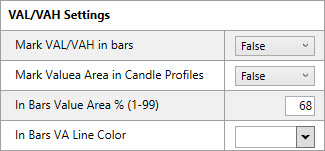
Mark VAL/VAH in bars option enables/disables the drawing the VAL/VAH line objects on the chart, and it can be used as a default value at startup.
Mark Value Area in Candle Profiles option enables/disables the drawing of Value Area in the bar cell of profile types using different background colors if Chart Type option Profile Bg is also enabled (See Chart Builder).
In Bars Value Area option sets the percentage of the total amount volumes within the Value Area.
In Bars VA Line Color is the color for the VAL/VAH lines on the chart..





